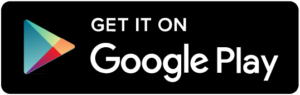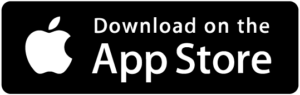Rlink | REVER Migration
Come on over to the new Rlink app
If you are a REVER application user, we are no longer connected to the REVER app, and you will need to associate your device to the new Rlink app. On November 17th the partnership with REVER application concluded and we sent an email to all active users with the information needed to add your device to the new Rlink application.
We have included instructions below for adding your device to the new application.
Step 1 – Download the Rlink app
Download and Open the RLINK app, tap Sign-up and create an account and password.
Step 2 – Sync your Rlink with the Rlink app
- Go to Profile and Tap “Devices” and tap Add Device
- Enter your IMEI#
- IMEI# was provided in the migration email from us on Nov. 17th in the instructions section
- If you don’t see it, check your spam folder
- IMEI# is located on the back of device or packaging
- Still can find it? Contact us at using the form below.
- IMEI# was provided in the migration email from us on Nov. 17th in the instructions section
- Enter your phone number you would like to receive security text alerts from your device.
- Tap the “I have a membership” button.
- Enter, your authorization code#
- An Activation code was provided in Migration email from us on Nov. 17th. in the instructions section
- If you don’t see it, check your spam folder
- If you have an active subscription, Contact us at using the form below.
- If you are reactivating your device, please purchase a new subscription, and your subscription id# will be your activation code.
- An Activation code was provided in Migration email from us on Nov. 17th. in the instructions section
- Enter vehicle Year, Make and Model your RLINK is installed on.
1. If your vehicle is not listed, just pick the closest one.
If additional help is needed, please reach out and we will be glad to help.
Due to the large amount of users needing to migrate, only email support is available and we will respond within 24 business hours.